
Whenever I had a new site created, I always wanted to let Google know that, “Hey, I have a new site, Google. Come and check it out!”
So how do you do it?
- Shoot an email to support@google.com?
- Quickly find a site and link to my site?
No, those are not the way. Reason are:
- Too many blogs created each day and it is very difficult for Google to entertain each email.
- It can be too early to build links to your site because you might not have enough content to impress the visitor.
Usually, what I do is to use the Google WebMaster Tool. If you don’t have an account yet, just sign up from there.
Once you have a GWT (Google WebMaster Tool) account, add your blog into your account and you are one step closer to let Google know about your blog. The next thing that you need to do here is to create a sitemap.xml file.
How to create a sitemap.xml file in WordPress

A quick introduction to the sitemap.xml file. It is basically a XML file which contains all the URLs of your blog.
The reason I asked you to submit your sitemap.xml to GWT is to let Google knows that you have a site and here are the list of your posts.
What I did in my WordPress blog is to download a plugin called Google XML Sitemaps to do it.
Once you had install and activated the plugin, head over to Settings -> XML-Sitemap.
You might see plenty of settings there but just leave it as default unless you know what you are changing.
If you still don’t have the sitemap file built, there should be a button there to let the plugin to build a sitemap file for you. Ensure that you had allocated sufficient permission for the plugin to work.
Once you had the sitemap file built, you should be able to access the file from:
http://www.your-site-name/sitemap.xml
Below is the example of my sitemap file from the view of my web browser:
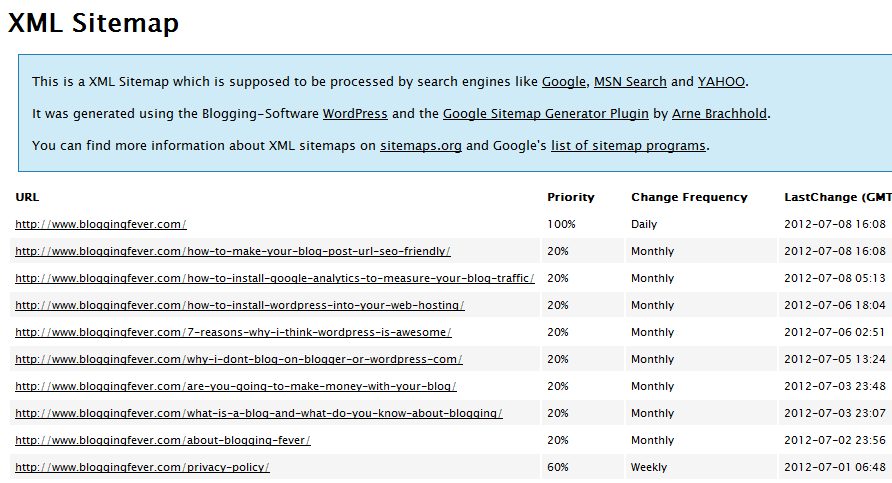
How to submit your sitemap.xml file to Google
Previously, I had already asked you to create a GWT account and now it is time to make full use of the account.
From the GWT dashboard, go to your site.
On the left, go to Optimization -> Sitemaps.
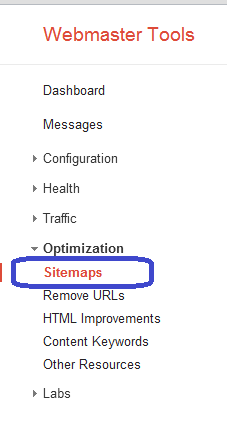
On the top right now, add the sitemap file that you had just created and you are good to go from here.
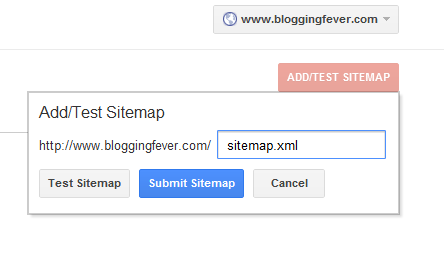
Why Google?
So far in my experience of building blogs, it is very clear that Google captures 80% of the blog traffic. I am not too sure about others but this is what I had been experiencing.
Google is an important source of traffic for me. It is not Facebook, Twitter, LinkedIn, or any social media out there.
Getting traffic from Google has the advantage where your traffic is targeted because they search for certain keywords and find your blog.
As a result, I would love to submit my new blog as early as possible to Google to have it indexed.
The post that you are currently reading is one of the WordPress Blog Setup series.




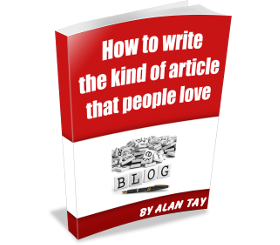
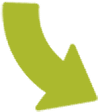
Leave a Reply