
As you blog along the way, you need to know how many people are reading your blog, how many people are returning to your blog and how many are new comers.
You might also want to know, how they find your blog and where they come from.
By measuring all these stuff, you will only able to know whether how far your blog is performing.
That is why, it is really important for you to have a tool to measure your blog traffic and my recommendation will be the free and extremely useful tool, which is the Google Analytics.
Note that this is not the only tool to measure your traffic. There are other tools out there which you can use but I personally find Google Analytics is detail enough for me to know everything about my blog.
Setup your Google Analytics account
Firstly, before configuring the WordPress part, you need to signup for a Google Analytics (GA) account if you don’t have one.
Once you are done with it, Add a New Property from your GA dashboard.
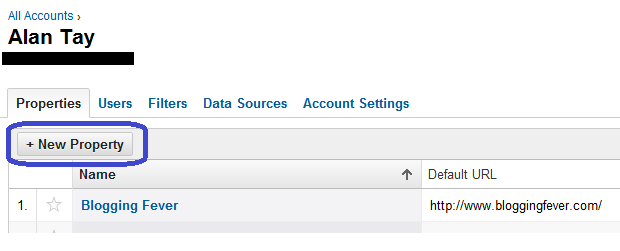
Fill up all the necessary information and click on Create Property.
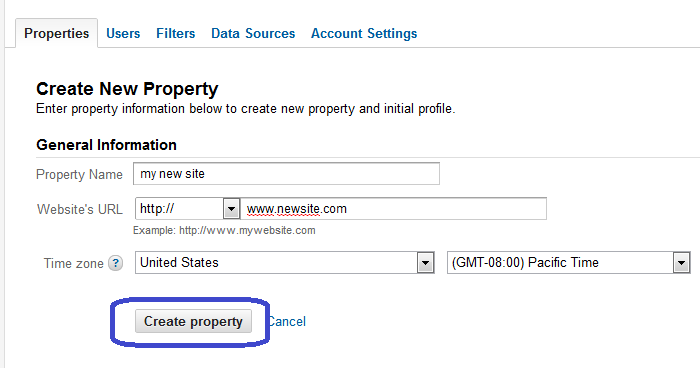
You will be given a piece of tracking and copy that somewhere because you will need to use it later.
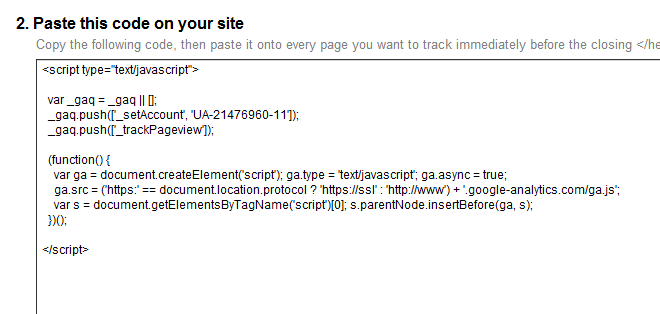
How to install Google Analytics using Genesis Framework
As I had mentioned before, I run this blog and my other sites using the Genesis Framework.
So, the beauty about using this theme is I can just insert the code into the theme settings without adding any new WordPress plugin. The reason I am not adding more plugins to my site is to ensure that I only use necessary plugins so that my site loading speed is always fast.
So, if you are using the Genesis Framework, just head over to the Theme Settings and insert the code into the Header and Footer scripts under the wp_head() section.
How to install Google Analytics into WordPress manually
For a normal WordPress user, you have two methods to install the GA code.
One of it would be to install it manually. This means that you will need to open the WordPress theme file which is usually the header.php and insert the GA code into it. This will be a little though for non-tech people.
If you think this is too technical for you, use the second method which is to install a WordPress Plugin. One of the GA plugin that I would recommend is the Google Analytics for WordPress.
Once you had installed the plugin, activate it and go to the plugin settings.
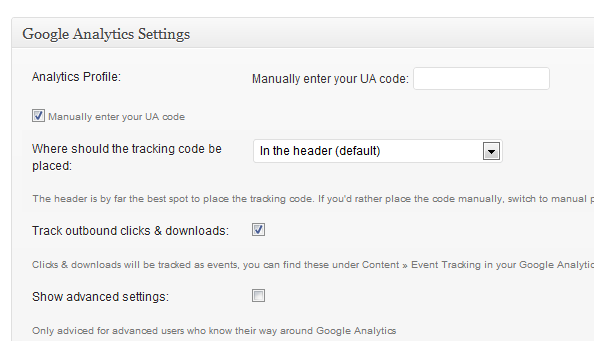
I will choose to manually insert UA code over Authenticating with Google because I already know what is my UA code. The UA code can be obtained from the scripts that I asked you to copy.
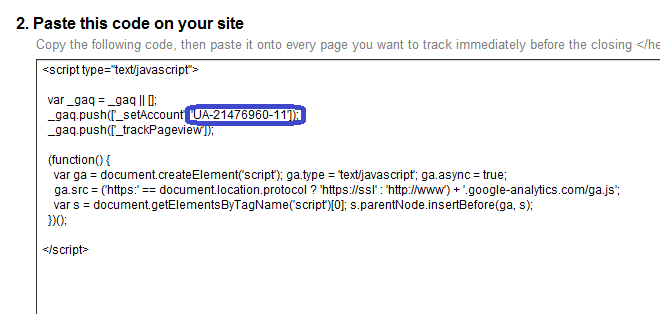
Paste the code there and leave everything to default unless you know what you are configuring.
Save the settings and you are ready to track your site now.
Final say in measuring blog traffic
I have to say that measuring blog traffic is very important. I had even tried improving my blog traffic simply by analyzing my GA statistic.
If you don’t know how your site is performing, there is no way you can improve it further. So remember that measuring your blog traffic is extremely important.
The post that you are currently reading is one of the WordPress Blog Setup series.
Image courtesy of: FreeDigitalPhotos.net
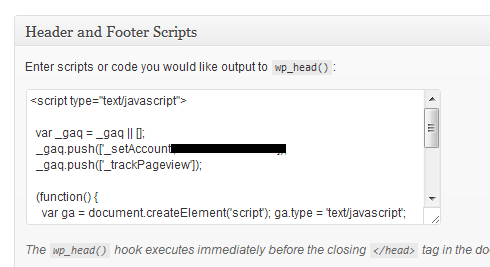




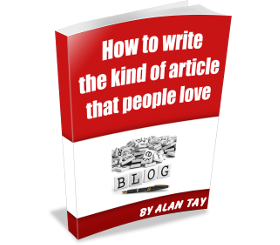
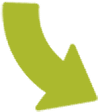
Leave a Reply